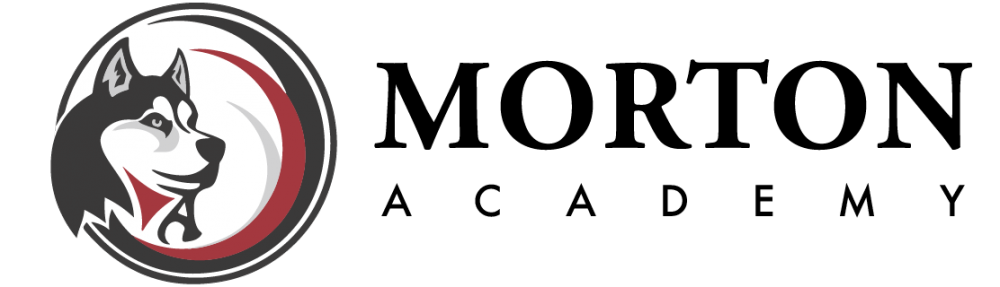Personal Computing
Personal computers have added new challenges for parents and teachers. This short video provides some advice on how to begin to handle these challenges.
Parents, if you have iPad questions, please submit this form and a district employee will respond within a day.
21st Centry Skills
21st Century Skills are the proficiencies that our students will need as they leave the Morton schools and enter their post-secondary schools and careers. These skills include:
- Global Awareness
- Financial, Economic, Business and Entrepreneurial Literacy
- Civic Literacy
- Health Literacy
- Environmental Literacy
- Creativity and Innovation
- Critical Thinking and Problem Solving
- Communication and Collaboration
- Information Literacy
- Media Literacy
- Information, Communication and Technology Literacy
- Flexibility and Adaptability
- Initiative and Self-direction
- Social and Cross-Cultural Skills
- Productivity and Accountability
- Leadership and Responsibility
For additional information, you can visit: http://www.p21.org/our-work/p21-framework
AirWatch MDM App
The AirWatch MDM App is required on district iPads. It is a free app that allows the district to push out settings to the iPads. Directions for downloading and setting up are available on this document.
Apple's Family Sharing
If you own a iPhone, iPad or Mac, one way you can be more connected to your child’s Apple ID activity is through Apple’s Family Sharing program. Apple’s Family Sharing program allows you to share purchase made with your Apple ID to up to 6 people, share photos and calendars, find devices and set controls so that you approve all app downloads. This document helps you set up this feature.
Apple ID
This document explains how to create Apple ID's for students and how to manage/remove payment information associated with the ID.
Apps List
This document lists the required apps for the district's ipads and the prohibited apps. The list does change as needed so please continue to review for the most current information.
Common Apps
This document provides a brief explanation of many of the common apps used in the district.
Connectivity Issues
If you are having trouble connecting your iPad to a network, here are some steps you can follow.
COPPA
The Children's Online Privacy Protection Act (COPPA) applies to operators of commercial websites and online services (including mobile apps) directed to children under 13 that collect, use, or disclose personal information from children. Additionally, it applies to operators of general audience websites or online services with actual knowledge that they are collecting, using, or disclosing personal information from children under 13.
District 709 uses an external source to verify the COPPA compliance of these operators. This is a list of operators that are compliant for use within the district.
Email Etiquette
This document explains the expectations for students when they are using the District's email system.
Email Issues
If you are having trouble with your district email, here are some steps to fix.
Frequently Asked Questions
This document is regularly updated to reflect the common questions that are asked regarding the personal computing initiative.
iPad Damage Procedure
This document explains the procedure for damage or loss of iPads.
iPad Educational Expectations
This document explains the expectations for using the iPads in class.
iPad Restrictions
While the district restricts certain features on their iPads, parents can add additional restrictions. This document explains how to set these additional restrictions up. There is also a tutorialvideo for setting up restrictions.
iPad Troubleshooting.
Flowchart for iPad support.
Directions for initial troubleshooting steps.
iPad User Agreement
This document explains the expectations of students for their use of district iPads.
Parental Technology Tips
This document provides hints for successfuly navigating technology integration in the home.
Securly Parent Portal
Securly is the web filter used by District 709. One feature of Securly is its parent portal that allows parents to see their student's web activity. Each week an email is sent out with a summary of their activity or you can check at any time by going to the portal. If you would like to sign up to view your 5th -12th grade student's web activity, please fill out this form. After filling out the form, it can take up to a week to get the first email from Securly.
Here are some videos to help get you started.
Student Safety Tips
This document provides some tips for keeping kids safe with electronic devices.